Permissions
Background: Permissions
Almost every interaction with an OpenShift environment that you can think of requires going through the OpenShift’s control plane API. All API interactions are both authenticated (AuthN - who are you?) and authorized (AuthZ - are you allowed to do what you are asking?).
In the log aggregation lab we saw that there was an error in reference to a Service Account.
As OpenShift is a declarative platform, some actions will be performed by the platform and not by the end user (when he or she issues a command). These actions are performed using a Service Account which is a special type of user that the platform will use internally.
OpenShift automatically creates a few special service accounts in every project. The default service account is the one taking the responsibility of running the pods, and OpenShift uses and injects this service account into every pod that is launched. By changing the permissions for that service account, we can do interesting things.
You can view current permissions in the web console, go to the Topology view in the Developer Perspective, click the parksmap entry, go to the Details tab, and then click the Namespace.
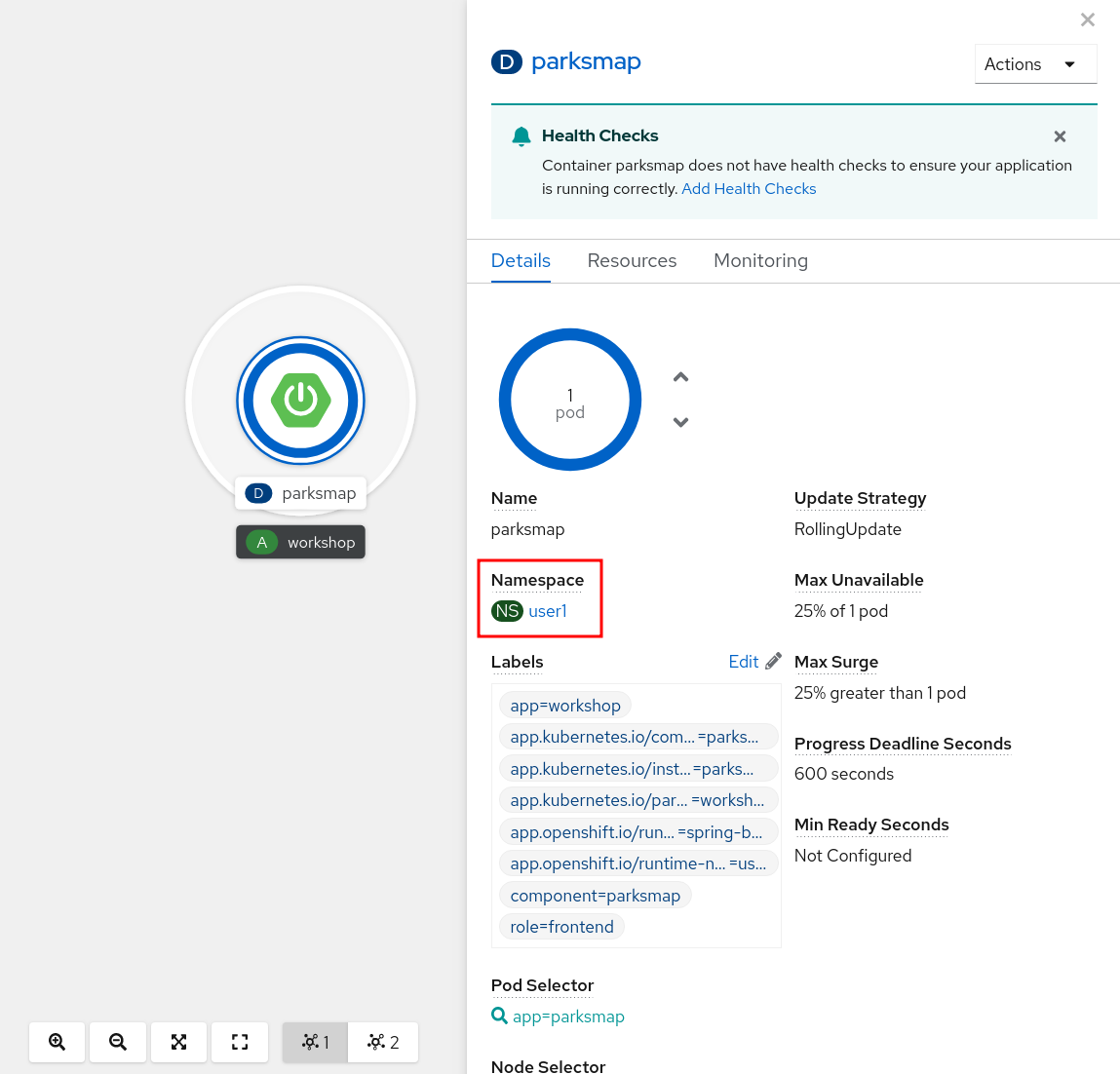
Then, select Role Bindings tab and filter by Namespace Role Binding so see all permissions for selected project.
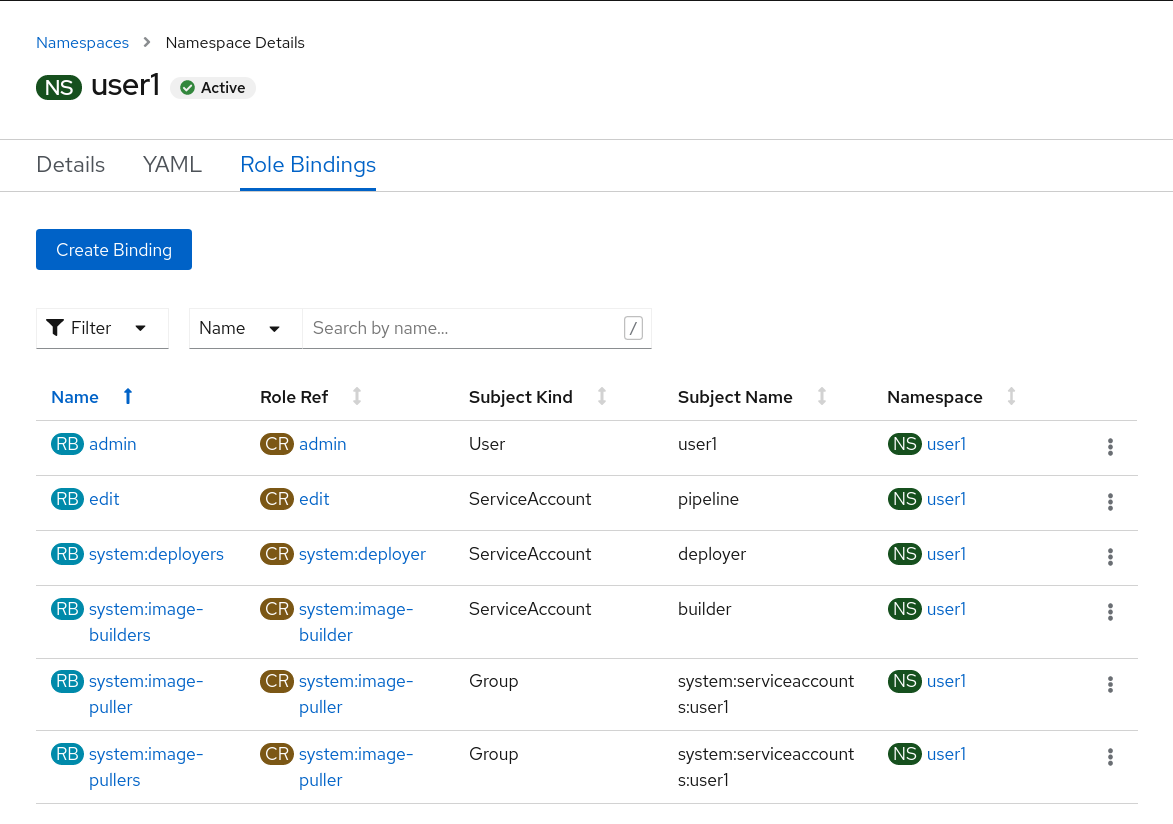
Exercise: Grant Service Account View Permissions
The parksmap application wants to talk to the OpenShift API to learn about other Pods, Services, and resources within the Project. You’ll soon learn why!
The parksmap application runs as a Service Account in our project on the cluster: namely the default Service Account. It is to this Service Account that we can grant the necessary `view``access that will allow it to query the API to see what resources are within the Project. This also has the added benefit of addressing the cause of the error message we witnessed previously in the logs.
Choose an approach represented by the following tabs to update the default Service Account in the %PROJECT% project
-
From the Workloads → Deployments page, click on the Namespace, then Role Bindings and then the Create Binding button.
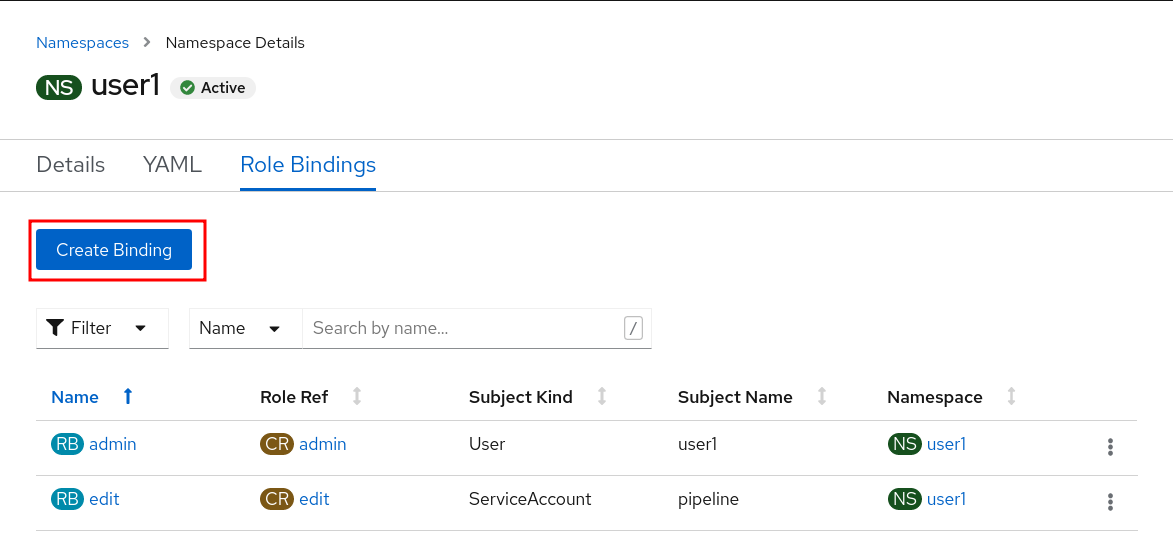
-
Select view for the Role Binding Name %PROJECT% for the Namespace, view for the Role Name, Service Account for the Subject, %PROJECT% for the Subject Namespace, and default for the Subject Name.
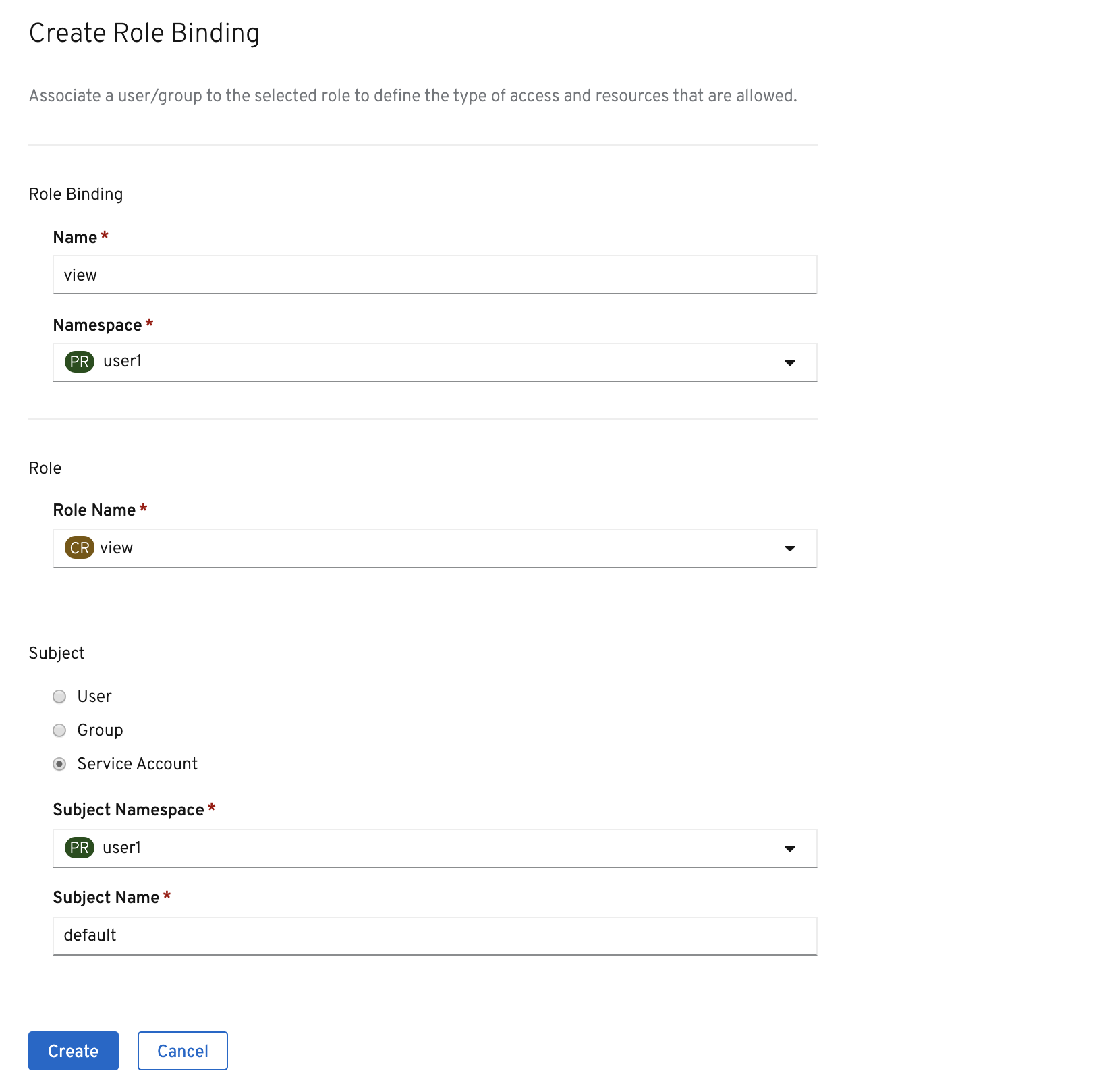
-
Once you’re finished editing permissions, click on the Create button. You should then be able to see it on the
Role Bindingslist for the%PROJECT%project`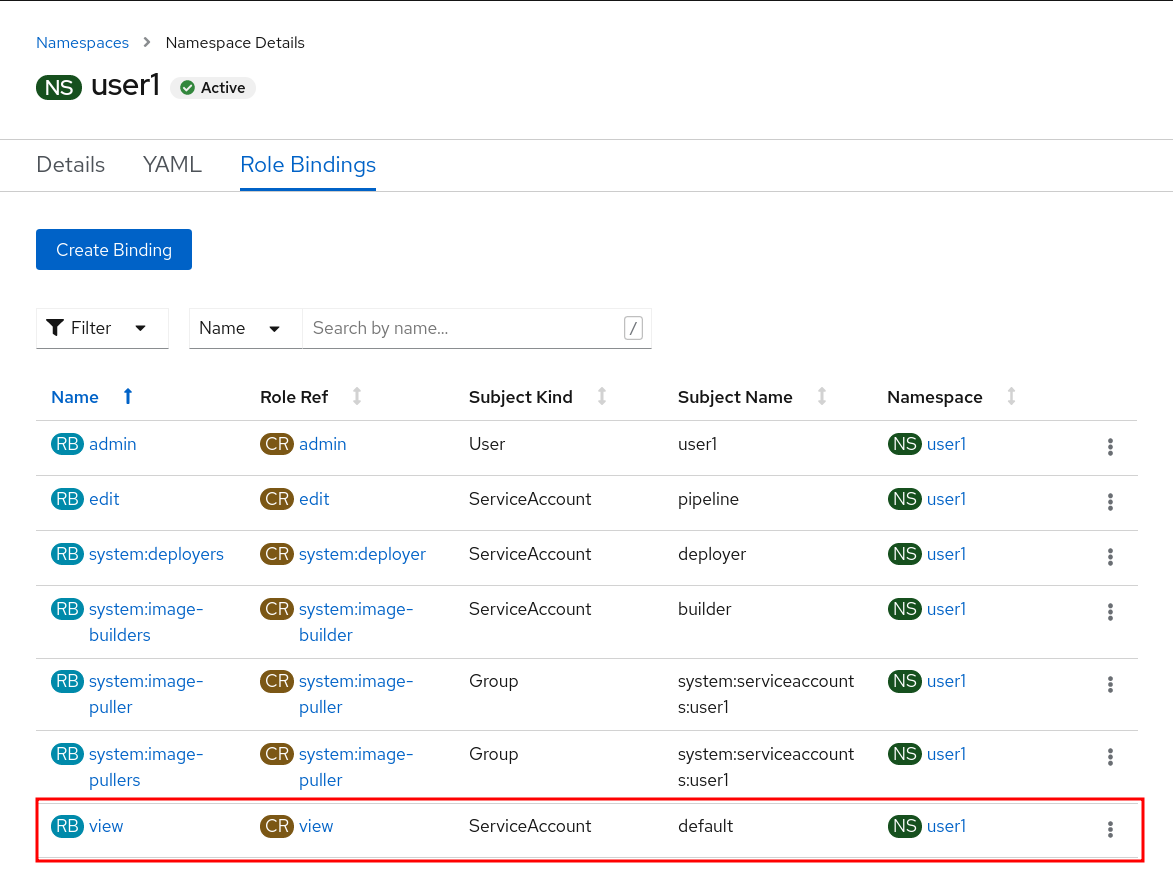
oc project %PROJECT%Then use the oc policy add-role-to-user command to give the predefined view role to the user:
oc policy add-role-to-user view -z default
The -z flag will only work for service accounts in the current project. If you’re referring to a service account in a different project, use the `-n <project>`switch.
|
Exercise: Redeploy Application
oc rollout restart deployment/parksmapA new deployment is immediately started. Return to Topology view and click the parksmap entry again to watch it happen. You might not be fast enough! But it will be reflected in the ReplicaSet number.
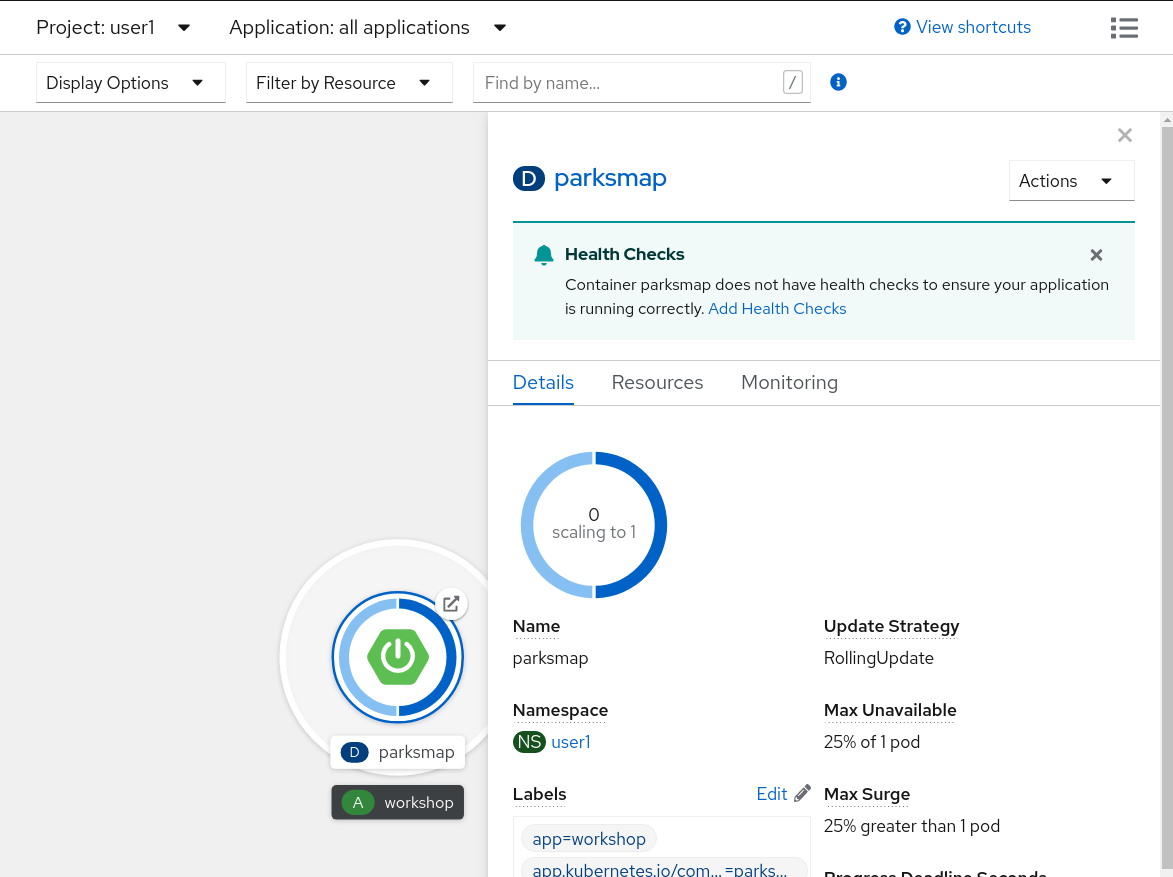
If you look at the logs for the application now, you should see no errors. That’s great.